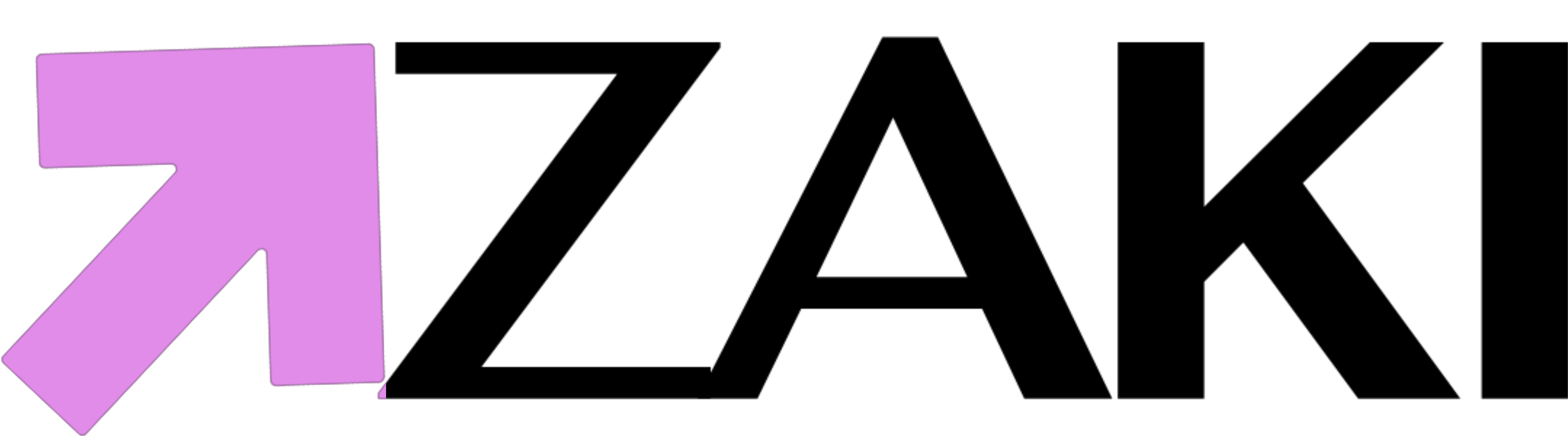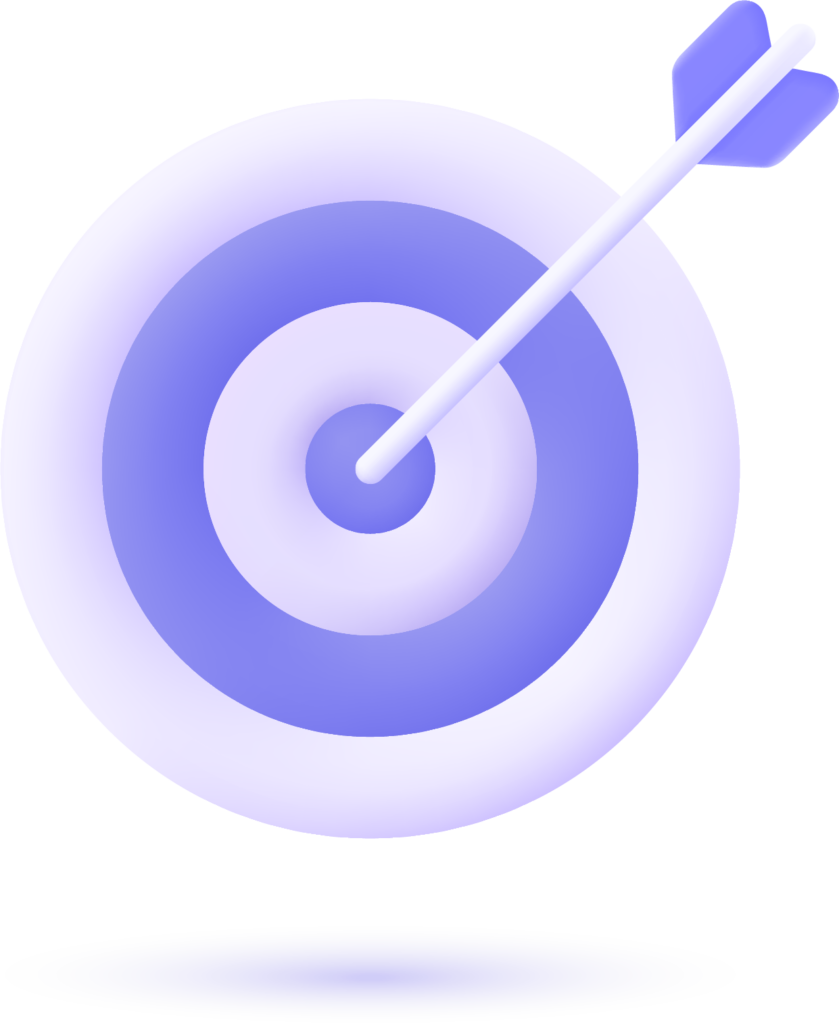Google is the most popular website globally, visited by many people. It has a big share, over 92%, of the search engine market. Making a Google Business Profile (used to be called Google My Business) is a crucial way to get new customers for your business through Google search and Maps.
What is Google Business Profile (Formerly known as Google My Business)?
Google Business Profile is a free listing for businesses on Google. You can share details and pictures of your business, such as where it is, what services you offer, and what products you sell.
Making this free profile is a fantastic way to make more people see your business on Google. The information from your Google Business Profile might show up when people use Google Search, Google Maps, and Google Shopping.
But, keep in mind, this Google Business Profile is only for businesses that deal directly with customers. This includes businesses with a physical place, like a restaurant or store, and businesses that provide services by going to where their clients are, like consultants or plumbers.
If your business is only online, you’ll need to use other Google tools like Google Ads and Google Analytics.
Why Having a Google My Business is So Important
Be Found on Google (and Google Maps)
Whether you’re aiming to attract people to your physical store or your online presence, Google is the go-to place for searches. A Google Business Profile ensures that your business pops up when people are looking for products and services like yours in their local area.
Your Google My Business listing guides searchers on how to find and visit your business. Additionally, it boosts your local SEO, making your local business more likely to show up when people use Google Maps to search for nearby businesses.

Manage Your Online Business Info
With your Google My Business profile, you have the power to control and keep your contact information, business hours, and other important details up to date.
You can use it to announce updates, such as service expansions, temporary closures, or full reopenings—especially handy during emergencies like COVID-19. Google Business Profiles carry strong local SEO, making the information you share rank higher than third-party sites that might have outdated details.
Establish Trust with Reviews
Reviews play a crucial role in social proof, offering a reliable way to build trust and credibility.
Google’s star rating system, combined with space for detailed reviews, lets customers share their experiences with your business. This information aids potential customers in deciding which businesses to choose and products to purchase.
Receiving reviews on a public platform might seem daunting, especially since you can’t cherry-pick which Google My Business reviews to showcase (although you can respond to all reviews, as we’ll explain later). However, don’t worry: Google has found that a mix of positive and negative reviews is more trustworthy than pages filled with only positive recommendations.
How to Set Up a Google Business Profile (Google My Business)
Step 1: Sign in to Google Business Profile Manager
If you’re already logged into Google, you’re automatically in Google Business Profile Manager. Otherwise, log in using your Google account details or create a new account.
Step 2: Add Your Business
Type your business name. If it’s not in the drop-down menu, click “Add your business to Google.” Then, pick the right category and click Next.

Step 3: Enter Your Location
If your business has a physical location, choose Yes. Add your address, and you might need to mark your location on a map. If you don’t have a physical location but offer services or deliveries, list your service areas. Then, click Next.

If you didn’t provide a physical address, choose your region from the drop-down menu and click Next.

Step 4: Fill in Your Contact Information
Add your business phone number and website. If you don’t want phone calls, you can skip the phone number. Click Next when you’re done.

Step 5: Verify Your Business
Use your real address (not a P.O. box) for verification. This info is only for verification, not for public display. Enter your address and click Next. You’ll have options for verification—physical businesses get a mail postcard, while service-area businesses can verify through email. Enter your five-digit code upon receipt or visit https://business.google.com/ and click Verify.

Step 6: Customize Your Profile
Add business hours, messaging preferences, description, and photos. Click Continue when ready. You’ll land on the Business Profile Manager dashboard.

From there, manage your profile, check insights, handle reviews and messages, and create Google ads.
How to Optimize Your Google Business Profile
Google decides how local businesses rank in searches based on three main factors:
Relevance: How well your Google Business Profile matches what people are searching for.
Distance: How far your business is from the searcher or the search location.
Prominence: How well-known and reputable your business is, considering factors like links, reviews, and SEO.
Here are steps to boost your score in all three areas:
1. Complete Your Profile:
Having a complete Google Business Profile makes your business 2.7 times more likely to be considered reputable and 70% more likely to be visited. Make sure your profile tells people “what you do, where you are, and when they can visit.” Keep your business hours updated, especially during holidays or seasons.
2. Verify Your Location(s):
Verified business locations are more likely to appear in local search results. If you haven’t verified your location yet, request a verification postcard at https://business.google.com/.
3. Add Real Images and Videos:
Use your logo and cover photo, and add images and videos to showcase your business. For example, if you run a restaurant, post high-quality pictures of your meals and dining room. Businesses with photos receive more requests for directions and clicks through to their websites.
4. Include Keywords:
Incorporate relevant keywords naturally into your business description. Tools like Google Trends, Keyword Planner, and analytics can help you discover the right keywords for your business.
5. Encourage and Respond to Reviews:
Good reviews build trust and improve your Google ranking. After providing a positive experience, ask customers to review your business using the provided link. Respond to reviews, both positive and negative, professionally and in your brand voice. Responding to reviews increases your business’s trustworthiness.
6. Keep Information Updated:

Regularly update your business profile with changes in hours, contact information, or special hours for holidays. You can also create Google My Business posts to share updates, product news, offers, and events.
To edit your information, visit business.google.com or use Google search or Maps. To create posts, go to the dashboard and click on “Posts” in the left menu.
Add Special Features and Attributes
Google business accounts offer special features tailored to your chosen category. Here’s a breakdown of category-specific features:
- Hotels: Display class ratings, sustainability practices, highlights, check-in/out times, and amenities.
- Restaurants and Bars: Upload menus, dish photos, and highlight popular dishes.
- Service-Oriented Businesses: Showcase a list of services.
- Healthcare Providers (U.S.): Add health insurance information.
- Businesses also get different buttons based on their category, like appointment bookings, reservations, and orders.
If you believe your business qualifies for these features but you can’t find them, you might have selected the wrong category. Remember, you can pick up to 10 categories for your business.
You can enhance your profile with factual attributes that matter to your customers. For example, if you run a shop or restaurant, you might want to mention wheelchair accessibility, free Wi-Fi, outdoor seating, or that your company is women-owned and LGBTQ+ friendly.
How to Add or Edit Attributes:
- From the dashboard, click on Info.
- Under “From the business,” click Add attributes. If you’ve already added attributes and want to add more, click the pencil next to “From the business.”
- Scroll through the options, check the relevant attributes, and click Apply.
Add Your Products
If your business sells products, it’s essential to keep an updated inventory on your Business Profile. Not only will your products be visible on your profile, but they can also appear in Google Shopping.
For manual addition of products to your Business Profile:
- Navigate to the dashboard and click on Products in the left menu,
click Get Started to add your first product.
If you run a retail business in the U.S., Canada, the UK, Ireland, or Australia and use a barcode scanner for products with manufacturer barcodes, you can use Pointy to automatically upload your products to your Business Profile.
Take Advantage of Google’s Free Marketing Tools
Google provides businesses with a free marketing kit, including stickers, social media posts, printable posters, and the option to create a custom video. (Note: The link will only work after you’ve set up your Business Profile.)